Toyota Camry (XV70): Dtc Check / Clear
DTC CHECK / CLEAR
CHECK DTC (CHECK USING TECHSTREAM)
(a) Connect the Techstream to the DLC3.
(b) Turn the ignition switch to ON and wait for 90 seconds.
(c) Turn the Techstream on.
(d) Enter the following menus: Body Electrical / Navigation System / Trouble Codes.
Body Electrical > Navigation System > Trouble Codes(e) Check for DTCs, and then write them down.
(f) Check the details of the DTC(s).
Click here .gif)
.gif)
NOTICE:
The audio and visual system outputs DTCs for the following system. When DTCs other than those in Diagnostic Trouble Code Chart for the audio and visual system are output, refer to Diagnostic Trouble Code Chart for the relevant system.
|
System | Proceed to |
|---|---|
|
Rear View Monitor System*1 |
|
|
Parking Assist Monitor System*2 |
|
- *1: w/ Rear View Monitor System
*2: w/ Parking Assist Monitor System
CLEAR DTC (CLEAR USING TECHSTREAM)
(a) Connect the Techstream to the DLC3.
(b) Turn the ignition switch to ON and wait for 90 seconds.
(c) Turn the Techstream on.
(d) Enter the following menus: Body Electrical / Navigation System / Trouble Codes.
Body Electrical > Navigation System > Clear DTCs(e) Clear the DTCs.
START DIAGNOSTIC MODE
HINT:
- Illustrations may differ from the actual vehicle screen depending on the device settings and options. Therefore, some detailed areas may not be shown exactly the same as on the actual vehicle screen.
- If the system cannot enter diagnostic mode, inspect all AVC-LAN communication components and repair or replace the malfunctioning parts.
Click here
.gif)
- Start diagnostic mode at least 90 seconds after turning the ignition switch to ON. Otherwise, some items cannot be checked.
(a) There are 4 methods to start diagnostic mode. Start diagnostic mode by using one of them.
(b) Method 1
(1) Turn the ignition switch to ON.
(2) While pressing and holding the "AUDIO" switch, operate the light control switch: Off → Tail → Off → Tail → Off → Tail → Off.
(c) Method 2
(1) Connect the Techstream to the DLC3.
(2) Turn the ignition switch to ON.
(3) Turn the Techstream on.
(4) Enter the following menus: Body Electrical / Navigation System / Utility / Diagnostic Mode.
Body Electrical > Navigation System > Utility|
Tester Display |
|---|
| Diagnostic Mode |
(d) Method 3
(1) Turn the ignition switch to ON.
(2) Press the seek/track up panel switch 5 times and then press the seek/track down panel switch 5 times with the screen and audio turned off.
HINT:
- Diagnostic mode can only be started if the above operation is completed within 15 seconds of the first press of the seek/track up panel switch.
- If the operation is not completed within 15 seconds of the first press of the seek/track panel switch or fails, turn the screen and audio on and then off again before attempting to start diagnostic mode.
(e) Method 4
NOTICE:
- Do not touch the multi-display except when necessary.
- Since the multi-display may recognize a pinch in/out or flick operation if operated with 2 fingers, always use 1 finger to operate it in diagnostic mode.
(1) Turn the ignition switch to ON.
(2) Perform a flick operation on the multi-display screen from the left to the right 5 times and then perform a flick operation from the right to left 5 times with the screen and audio turned off as shown in the illustration.
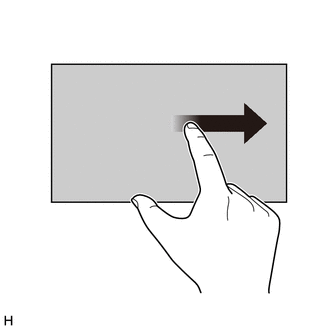
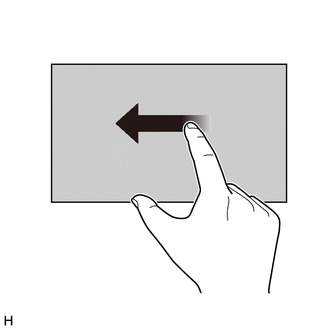
HINT:
- Diagnostic mode can only be started if the above operation is completed within 15 seconds of the first flick from the left to the right.
- If the operation is not completed within 15 seconds of the first flick from the left to the right or fails, turn the screen and audio on and then off before attempting to start diagnostic mode again.
- Flick operations can be recognized anywhere within the touch area of the multi-display screen.
FAILURE DIAGNOSIS
(a) The "Failure Diagnosis" screen will be displayed by selecting "Failure Diagnosis" on the "Service Menu" screen.
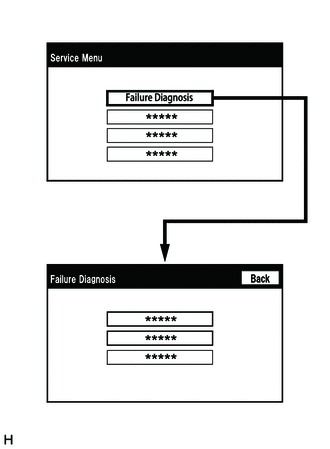
SYSTEM CHECK
(a) The "System Check Mode" screen will be displayed by selecting "System Check" on the "Failure Diagnosis" screen.

CHECK DTC (CHECK USING SYSTEM CHECK MODE SCREEN)
HINT:
When "NCON" is displayed for all devices connected via AVC-LAN communication, or when all device names are not displayed, check if there is a short in an AVC-LAN line or device connected to the AVC-LAN. Repair or replace parts as necessary.
Click here .gif)
(a) System check mode screen description
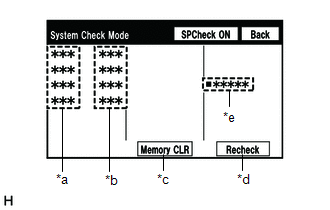 Screen Description
Screen Description |
Display | Content |
|---|---|
|
*a: Device name list No. 1 |
|
| *b: Check result |
Result codes for all devices are displayed. |
|
*c: Memory clear |
|
| *d: Recheck |
|
| *e: Device name list No. 2 |
|
|
Name | Component |
Connection Method |
|---|---|---|
|
*1: for 9 Speakers
*2: w/ Parking Assist Monitor System *3: w/ Panoramic View Monitor System | ||
|
DCU | Radio and display receiver assembly |
- |
| DSP-AMP |
Stereo component amplifier assembly*1 |
AVC-LAN communication line |
|
CAA | Television camera assembly*2 |
Vehicle wire harness |
|
CAMERA-M | Television camera controller*3 |
Vehicle wire harness |
|
Result | Meaning |
Action |
|---|---|---|
| *: for 9 speakers | ||
| OK |
The device does not respond with a DTC. |
- |
| DETAIL |
The device responds with a DTC. | Read the DTCs on the "Unit Check Mode" screen. |
|
NCON | The device was previously present, but did not respond in diagnostic mode.* |
|
| NRES |
The device responded in diagnostic mode, but gives no DTC information.* | |
|
Name | Component |
Connection Method |
|---|---|---|
|
DCM | DCM (telematics transceiver)* |
Communication line for USB |
- *: w/ Manual (SOS) Switch
(b) Unit check mode screen description
Screen Description|
Display | Content |
|---|---|
|
*a: Device name | Target device |
|
*b: History DTC | Diagnostic memory results and stored DTCs are displayed. |
|
*c: Present DTC | DTCs output in the service check are displayed. |
|
*d: DTC | DTC (Diagnostic Trouble Code) |
|
*e: Timestamp* | The time and date of history DTCs are displayed. (The year is displayed in 2-digit format.) |
|
*f: Diagnosis clear | Selecting "Code CLR" for 3 seconds clears the diagnostic memory data of the target device (both diagnostic system check result and the displayed data are cleared). |
- *: w/ Navigation Antenna Assembly
HINT:
- This screen is updated once per second.
- A maximum of 6 DTCs can be displayed for history and present DTCs.
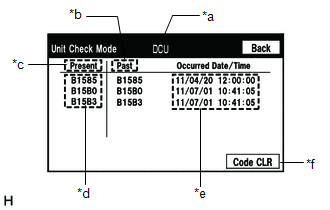
(c) Read the system check result.
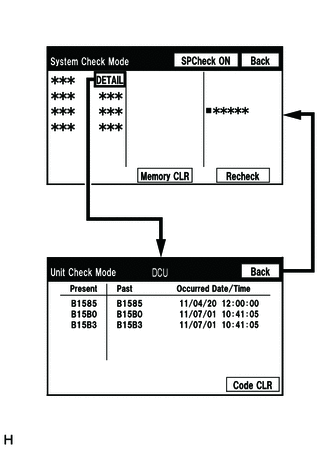
(1) If the check result is "DETAIL", select the displayed check result to view the results on the "Unit Check Mode" screen and record them.
NOTICE:
A maximum of 6 DTCs can be displayed for history and present DTCs on the "Unit Check Mode" screen. Therefore, when 6 DTCs are displayed, troubleshoot those DTCs first and then check the "Unit Check Mode" screen again to see if any other DTCs are displayed.
HINT:
- When all results are "OK", no DTCs are present.
- When proceeding to view the results of another device, select "Back" to return to the "System Check Mode" screen. Repeat the above step to view the results of other devices.
(2) Check the details of the DTC(s).
Click here
.gif)
.gif)
NOTICE:
The audio and visual system outputs DTCs for the following system. When DTCs other than those in Diagnostic Trouble Code Chart for the audio and visual system are output, refer to Diagnostic Trouble Code Chart for the relevant system.
|
System | Proceed to |
|---|---|
|
Rear View Monitor System*1 |
|
|
Parking Assist Monitor System*2 |
|
- *1: w/ Rear View Monitor System
*2: w/ Parking Assist Monitor System
DTC CLEAR/RECHECK (CLEAR USING SYSTEM CHECK MODE SCREEN)
(a) Clear the DTCs
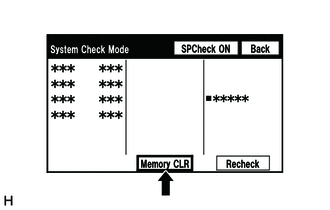
(1) Select "Memory CLR" for 3 seconds.
(2) Check that the check results are cleared.
HINT:
- To clear the DTCs for a specific device, use the "Unit Check Mode" screen.
- When clearing the DTCs using the "Unit Check Mode" screen, select "Code CLR" for 3 seconds.
(b) Recheck
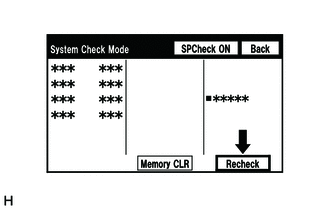
(1) Select "Recheck".
(2) Check that all diagnostic codes are "OK" when the check results are displayed. If a result other than "OK" is displayed, perform troubleshooting again.
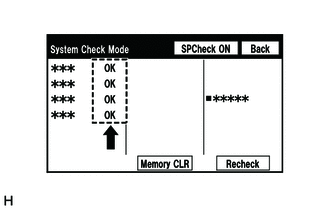
HINT:
When the DTCs are cleared using the "Unit Check Mode" screen, select "Back" to return to the "System Check Mode" screen and perform this operation.
FINISH DIAGNOSTIC MODE
(a) Turn the ignition switch off.

